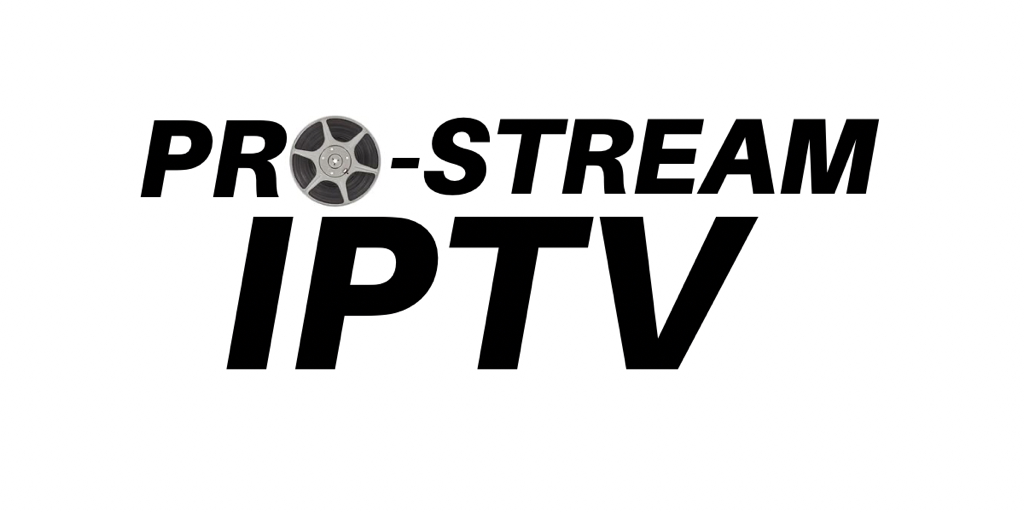Setting up the Onn 4K Streamer
Setting up the Onn Google TV 4K Streaming Device
1. Follow the instructions for connecting the device to your TV.
2. Once you’ve followed all of the on-screen steps, you’ll need to make sure you have the following installed and operating…
Developer Options
1. You’ll need to go under Settings and Developer Options and then ALLOW downloads from 3rd party sources. Please email us for exact instructions on how to activate Developer Options.
Downloader
1. Under APPS, locate and install Downloader.
VPN
1. If you don’t already have a VPN, you’ll need to subscribe to one in order for the streaming service to work. See below for a special link to NordVPN!
2. Download and Install the VPN App and get signed in and connected to the VPN.
Install Smarters Player Pro
1. In Downloader, enter the URL: firesticktricks.com/smarter and begin the installation.
2. Once installed, launch Smarters Player Pro.
3. Choose Login using Xtream codes API (XC API)
4. On the right, in the first box, choose a name for this connection (any name will do).
5. Enter the username and password provided by us.
6. Enter the URL http://line.outaserver.com
7. Click Add User. Allow the app to set up for your first use.
8. Click each of the 3 boxes (1 at a time) to download programming.
9. Click Live TV. On the left is the entire category list. Scan down until you begin to see NA US Categories. Go through each category to select your favorite channels. Save favorites by long-click over the channel and Add to Favourites. Do this for all of the categories you wish to add channels from.
10. Once you have saved all of your favorites, go back to the top of the Category list and click Favourites. All of your choices will be shown, and you can begin watching your channels.
11. Click the channel you wish to watch. When it begins streaming, click the video window until the orange box shows up around the picture, and click it to go full screen!
12. To change channels, click the back button on the remote to return to your list.
Enjoy!!!
1. Follow the instructions for connecting the device to your TV.
2. Once you’ve followed all of the on-screen steps, you’ll need to make sure you have the following installed and operating…
Developer Options
1. You’ll need to go under Settings and Developer Options and then ALLOW downloads from 3rd party sources. Please email us for exact instructions on how to activate Developer Options.
Downloader
1. Under APPS, locate and install Downloader.
VPN
1. If you don’t already have a VPN, you’ll need to subscribe to one in order for the streaming service to work. See below for a special link to NordVPN!
2. Download and Install the VPN App and get signed in and connected to the VPN.
Install Smarters Player Pro
1. In Downloader, enter the URL: firesticktricks.com/smarter and begin the installation.
2. Once installed, launch Smarters Player Pro.
3. Choose Login using Xtream codes API (XC API)
4. On the right, in the first box, choose a name for this connection (any name will do).
5. Enter the username and password provided by us.
6. Enter the URL http://line.outaserver.com
7. Click Add User. Allow the app to set up for your first use.
8. Click each of the 3 boxes (1 at a time) to download programming.
9. Click Live TV. On the left is the entire category list. Scan down until you begin to see NA US Categories. Go through each category to select your favorite channels. Save favorites by long-click over the channel and Add to Favourites. Do this for all of the categories you wish to add channels from.
10. Once you have saved all of your favorites, go back to the top of the Category list and click Favourites. All of your choices will be shown, and you can begin watching your channels.
11. Click the channel you wish to watch. When it begins streaming, click the video window until the orange box shows up around the picture, and click it to go full screen!
12. To change channels, click the back button on the remote to return to your list.
Enjoy!!!
SUBSCRIBE TO NORDVPN:
copyright 2024 Big City Lights Productions